Android SDK allows you to accept Google Pay™ payments from Android application.
Google Pay Android SDK¶
Android SDK allows you to accept Google Pay payments from Android application.
The latest version of Android SDK you can always find in our public repository
https://github.com/flittpayments/android-sdk
In the demo directory you can find an example of an application which implements Google Pay functionality
Also, you can refer the central Maven repository: https://central.sonatype.com/artifact/com.flitt/flitt-android and use SDK as maven dependency.
1 Setup your application
Add dependencies to your project in app/build.gradle. This implementation requires Google Play services 17.0.0 or greater
implementation 'com.google.android.gms:play-services-base:17.0.0'
implementation 'com.google.android.gms:play-services-wallet:19.4.0'
implementation 'com.flitt:flitt-android:1.2.0'
2 Update AndroidManifest.xml to enable Google Pay API.
Add the following lines:
<uses-permission android:name="android.permission.INTERNET" />
<meta-data
android:name="com.google.android.gms.wallet.api.enabled"
android:value="true"
>
3 Setup your MearchantId
Create an instance of Cloudipsp with your MerchantID identifier from Flitt Merchant Portal
cloudipsp = new Cloudipsp(<your merchant_id>, webView);
4 Create Google Pay button in your application layout
<Button
android:id="@+id/google_pay_button"
android:layout_width="wrap_content"
android:layout_height="wrap_content"
android:text="Pay with Google Pay" />
And add CloudIpspdWebView Component
<com.flittpayments.android.CloudipspWebView
android:id="@+id/webView"
android:layout_width="match_parent"
android:layout_height="match_parent"
android:visibility="gone"
/>
5 Implement the Activity.java file as follows:
import com.flittpayments.android.Cloudipsp
Public class MainActivity extends AppCompatActivity implements
View.OnClickListener, // Implementing OnClickListener for handling button clicks
Cloudipsp.PayCallback, // Implementing Cloudipsp.PayCallback for payment callbacks
Cloudipsp.GooglePayCallback { // Implementing Cloudipsp.GooglePayCallback for Google Pay callbacks
}
6 Make sure that Google Pay is supported on the device and user account
googlePayButton = findViewById(R.id.google_pay_button); // Initialize Button from layout
// Check if Google Pay is supported and set button visibility accordingly
if (Cloudipsp.supportsGooglePay(this)) {
googlePayButton.setVisibility(View.VISIBLE); // Show Google Pay button
} else {
googlePayButton.setVisibility(View.GONE); // Hide Google Pay button if unsupported
Toast.makeText(this, R.string.e_google_pay_unsupported, Toast.LENGTH_LONG).show(); // Show unsupported message
}
7 Initiate payment on backend and obtain payment token
Create order at your server:
curl -i -X POST \
-H "Content-Type:application/json" \
-d \
'{
"request": {
"server_callback_url": "http://myshop/callback/",
"order_id": "TestOrder_JSSDK_v2",
"currency": "GEL",
"merchant_id": 1549901,
"order_desc": "Test payment",
"lifetime" : 999999,
"amount": 1000,
"signature": "91ea7da493a8367410fe3d7f877fb5e0ed666490"
}
}' \
'https://pay.flitt.com/api/checkout/token'
Receive payment token:
{
"response":{
"response_status":"success",
"token":"b3c178ad84446ef36eaab365b1e12e6987e9b3d9"
}
}
8 Add click listener on Google Pay button
@Override
protected void onCreate(Bundle savedInstanceState) {
super.onCreate(savedInstanceState);
setContentView(R.layout.activity_main); // Set the layout for this activity
// Initialize UI elements
webView = findViewById(R.id.webView); // Initialize CloudipspWebView from layout
googlePayButton = findViewById(R.id.google_pay_button); // Initialize Button from layout
googlePayButton.setOnClickListener(this); // Set click listener for Google Pay button
if (Cloudipsp.supportsGooglePay(this)) {
googlePayButton.setVisibility(View.VISIBLE);
} else {
googlePayButton.setVisibility(View.GONE);
Toast.makeText(this, R.string.e_google_pay_unsupported, Toast.LENGTH_LONG).show();
}
}
@Override
public void onClick(View v) {
if (v.getId() == R.id.google_pay_button) {
processGooglePay();
}
}
9 Process googlePay
Declare and initialize CloudipspWebView
private CloudipspWebView webView;
Initialize CloudipspWebView from Layout
@Override
protected void onCreate(Bundle savedInstanceState) {
super.onCreate(savedInstanceState);
setContentView(R.layout.activity_main);
webView = findViewById(R.id.webView); // Initialize CloudipspWebView
}
Initialize Cloudipsp with 0 merchant ID and WebView (token instead of merchant ID will be taken from step 7)
private void processGooglePay() {
cloudipsp = new Cloudipsp(0, webView);
}
Handle Google Pay initialization if needed
@Override
public void onGooglePayInitialized(GooglePayCall result) {
Toast.makeText(this, "Google Pay initialized", Toast.LENGTH_LONG).show(); // Show Google Pay initialization message
this.googlePayCall = result; // Store Google Pay call result
}
Initiate the payment process, call method – googlePayInitialize with token
if (Cloudipsp.supportsGooglePay(context)) {
cloudipsp?.googlePayInitialize(
paymentToken,
context.findActivity(),
MainActivity.RC_GOOGLE_PAY,
googlePayCallback
)
}
cloudipsp.googlePayInitialize get 4 params : paymentToken , activity , request code And Google Pay callback
WebView 3DSecure confirmation
After initiating the payment process, the configured 3DS WebView will open. In test mode, it should look like this :
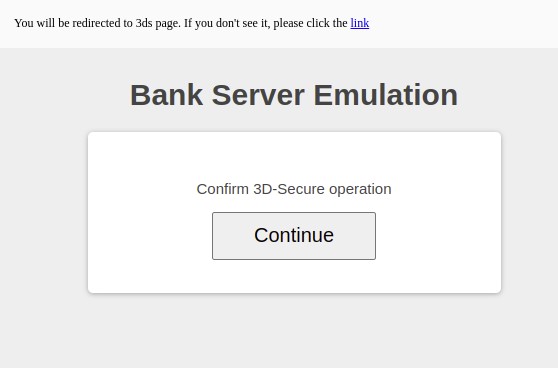
Handle payment failure
@Override
public void onPaidFailure(Cloudipsp.Exception e) {
if (e instanceof Cloudipsp.Exception.Failure) {
Cloudipsp.Exception.Failure f = (Cloudipsp.Exception.Failure) e;
Toast.makeText(this, "Failure\nErrorCode: " +
f.errorCode + "\nMessage: " + f.getMessage() + "\nRequestId: " + f.requestId, Toast.LENGTH_LONG).show(); // Show specific failure details
} else if (e instanceof Cloudipsp.Exception.NetworkSecurity) {
Toast.makeText(this, "Network security error: " + e.getMessage(), Toast.LENGTH_LONG).show(); // Show network security error
} else if (e instanceof Cloudipsp.Exception.ServerInternalError) {
Toast.makeText(this, "Internal server error: " + e.getMessage(), Toast.LENGTH_LONG).show(); // Show internal server error
} else if (e instanceof Cloudipsp.Exception.NetworkAccess) {
Toast.makeText(this, "Network error", Toast.LENGTH_LONG).show(); // Show network access error
} else {
Toast.makeText(this, "Payment Failed", Toast.LENGTH_LONG).show(); // Show generic payment failure
}
e.printStackTrace(); // Print stack trace for debugging
}
10 Complete payment
Pass the result from onActivityResult to the SDK.
@Override
protected void onActivityResult(int requestCode, int resultCode, @Nullable Intent data) {
super.onActivityResult(requestCode, resultCode, data);
switch (requestCode) {
case RC_GOOGLE_PAY:
if (!cloudipsp.googlePayComplete(resultCode, data, googlePayCall, this)) {
Toast.makeText(this, R.string.e_google_pay_canceled, Toast.LENGTH_LONG).show(); // Show payment canceled message
}
break;
}
}
Handle Result of payment
@Override
public void onPaidProcessed(Receipt receipt) {
Toast.makeText(this, "Paid " + receipt.status.name() + "\nPaymentId:" + receipt.paymentId, Toast.LENGTH_LONG).show(); // Show payment success message
}
Handle back navigation
@Override
public void onBackPressed() {
if (webView.waitingForConfirm()) {
webView.skipConfirm(); // Skip confirmation in WebView if waiting
} else {
super.onBackPressed(); // Otherwise, perform default back button behavior
}
}
If your activity is destroyed and recreated (e.g., due to a screen rotation), onSaveInstanceState() ensures that googlePayCall,
which is presumably a critical object related to payment processing, is saved (putParcelable()) and restored (onRestoreInstanceState()) properly.
private GooglePayCall googlePayCall; // <- this should be serialized on saving instance state
@Override
protected void onCreate(Bundle savedInstanceState) {
super.onCreate(savedInstanceState);
setContentView(R.layout.activity_main); // Set the layout for this activity
if (savedInstanceState != null) {
googlePayCall = savedInstanceState.getParcelable(K_GOOGLE_PAY_CALL);
}
}
Save instance
@Override
protected void onSaveInstanceState(Bundle outState) {
super.onSaveInstanceState(outState);
outState.putParcelable(K_GOOGLE_PAY_CALL, googlePayCall);
}
Complete example of MainActivity code ( java )
package com.example.cloudipspAndroidSdkExampleJava;
import android.content.Intent;
import android.os.Bundle;
import android.view.View;
import android.widget.Button;
import android.widget.Toast;
import androidx.annotation.Nullable;
import androidx.appcompat.app.AppCompatActivity;
import com.flittpayments.android.Cloudipsp;
import com.flittpayments.android.CloudipspWebView;
import com.flittpayments.android.GooglePayCall;
import com.flittpayments.android.Order;
import com.flittpayments.android.Receipt;
public class MainActivity extends AppCompatActivity implements
View.OnClickListener, // Implementing OnClickListener for handling button clicks
Cloudipsp.PayCallback, // Implementing Cloudipsp.PayCallback for payment callbacks
Cloudipsp.GooglePayCallback { // Implementing Cloudipsp.GooglePayCallback for Google Pay callbacks
private static final int RC_GOOGLE_PAY = 100500;
private static final String K_GOOGLE_PAY_CALL = "google_pay_call";
private Cloudipsp cloudipsp;
private GooglePayCall googlePayCall; // <- this should be serialized on saving instance state
private CloudipspWebView webView;
private Button googlePayButton;
@Override
protected void onCreate(Bundle savedInstanceState) {
super.onCreate(savedInstanceState);
setContentView(R.layout.activity_main); // Set the layout for this activity
// Initialize UI elements
webView = findViewById(R.id.webView); // Initialize CloudipspWebView from layout
googlePayButton = findViewById(R.id.google_pay_button); // Initialize Button from layout
googlePayButton.setOnClickListener(this); // Set click listener for Google Pay button
// Check if Google Pay is supported and set button visibility accordingly
if (Cloudipsp.supportsGooglePay(this)) {
googlePayButton.setVisibility(View.VISIBLE); // Show Google Pay button
} else {
googlePayButton.setVisibility(View.GONE); // Hide Google Pay button if unsupported
Toast.makeText(this, R.string.e_google_pay_unsupported, Toast.LENGTH_LONG).show(); // Show unsupported message
}
if (savedInstanceState != null) {
googlePayCall = savedInstanceState.getParcelable(K_GOOGLE_PAY_CALL);
}
}
@Override
public void onBackPressed() {
if (webView.waitingForConfirm()) {
webView.skipConfirm(); // Skip confirmation in WebView if waiting
} else {
super.onBackPressed(); // Otherwise, perform default back button behavior
}
}
@Override
public void onClick(View v) {
if (v.getId() == R.id.google_pay_button) {
processGooglePay(); // Handle click on Google Pay button
}
}
private void processGooglePay() {
cloudipsp = new Cloudipsp(0, webView);
}
@Override
protected void onSaveInstanceState(Bundle outState) {
super.onSaveInstanceState(outState);
outState.putParcelable(K_GOOGLE_PAY_CALL, googlePayCall);
}
@Override
protected void onActivityResult(int requestCode, int resultCode, @Nullable Intent data) {
super.onActivityResult(requestCode, resultCode, data);
switch (requestCode) {
case RC_GOOGLE_PAY:
if (!cloudipsp.googlePayComplete(resultCode, data, googlePayCall, this)) {
Toast.makeText(this, R.string.e_google_pay_canceled, Toast.LENGTH_LONG).show(); // Show payment canceled message
}
break;
}
}
@Override
public void onPaidProcessed(Receipt receipt) {
Toast.makeText(this, "Paid " + receipt.status.name() + "\nPaymentId:" + receipt.paymentId, Toast.LENGTH_LONG).show(); // Show payment success message
}
@Override
public void onPaidFailure(Cloudipsp.Exception e) {
if (e instanceof Cloudipsp.Exception.Failure) {
Cloudipsp.Exception.Failure f = (Cloudipsp.Exception.Failure) e;
Toast.makeText(this, "Failure\nErrorCode: " +
f.errorCode + "\nMessage: " + f.getMessage() + "\nRequestId: " + f.requestId, Toast.LENGTH_LONG).show(); // Show specific failure details
} else if (e instanceof Cloudipsp.Exception.NetworkSecurity) {
Toast.makeText(this, "Network security error: " + e.getMessage(), Toast.LENGTH_LONG).show(); // Show network security error
} else if (e instanceof Cloudipsp.Exception.ServerInternalError) {
Toast.makeText(this, "Internal server error: " + e.getMessage(), Toast.LENGTH_LONG).show(); // Show internal server error
} else if (e instanceof Cloudipsp.Exception.NetworkAccess) {
Toast.makeText(this, "Network error", Toast.LENGTH_LONG).show(); // Show network access error
} else {
Toast.makeText(this, "Payment Failed", Toast.LENGTH_LONG).show(); // Show generic payment failure
}
e.printStackTrace(); // Print stack trace for debugging
}
@Override
public void onGooglePayInitialized(GooglePayCall result) {
// Handle Google Pay initialization if needed
Toast.makeText(this, "Google Pay initialized", Toast.LENGTH_LONG).show(); // Show Google Pay initialization message
this.googlePayCall = result; // Store Google Pay call result
}
}
1 Setup your application
Add dependencies to your project in app/build.gradle.This implementation requires Google Play services 17.0.0 or greater
implementation("com.google.android.gms:play-services-base:17.0.0")
implementation("com.google.android.gms:play-services-wallet:19.4.0")
implementation("com.flittpayments:android:+")
2 Update AndroidManifest.xml to enable Google Pay API.
<uses-permission android:name="android.permission.INTERNET" />
<meta-data
android:name="com.google.android.gms.wallet.api.enabled"
android:value="true"
>
3 Setup your MearchantId
Create an instance of Cloudipsp with your MerchantID identifier from Flitt Merchant Portal
cloudipsp = new Cloudipsp(<your merchant_id>, webView);
4 Create Google Pay button in your application layout
<Button
android:id="@+id/google_pay_button"
android:layout_width="wrap_content"
android:layout_height="wrap_content"
android:text="Pay with Google Pay" />
And add CloudIpspdWebView Component
<com.flittpayments.android.CloudipspWebView
android:id="@+id/webView"
android:layout_width="match_parent"
android:layout_height="match_parent"
android:visibility="gone"
/>
5 Implement the Activity.kt file as follows
import com.flittpayments.android.Cloudipsp
class MainActivity : AppCompatActivity(), View.OnClickListener, Cloudipsp.PayCallback, Cloudipsp.GooglePayCallback {
}
6 Make sure that Google Pay is supported on the device and user account
googlePayButton = findViewById(R.id.google_pay_button); // Initialize Button from layout
// Check if Google Pay is supported and set button visibility accordingly
if (Cloudipsp.supportsGooglePay(this)) {
googlePayButton.setVisibility(View.VISIBLE); // Show Google Pay button
} else {
googlePayButton.setVisibility(View.GONE); // Hide Google Pay button if unsupported
Toast.makeText(this, R.string.e_google_pay_unsupported, Toast.LENGTH_LONG).show(); // Show unsupported message
}
7 Initiate payment on backend and obtain payment token
Create order at your server:
curl -i -X POST \
-H "Content-Type:application/json" \
-d \
'{
"request": {
"server_callback_url": "http://myshop/callback/",
"order_id": "TestOrder_JSSDK_v2",
"currency": "GEL",
"merchant_id": 1549901,
"order_desc": "Test payment",
"lifetime" : 999999,
"amount": 1000,
"signature": "91ea7da493a8367410fe3d7f877fb5e0ed666490"
}
}' \
'https://pay.flitt.com/api/checkout/token'
Receive payment token:
{
"response":{
"response_status":"success",
"token":"b3c178ad84446ef36eaab365b1e12e6987e9b3d9"
}
}
8 Add click listener on Google Pay button
override fun onCreate(savedInstanceState: Bundle?) {
super.onCreate(savedInstanceState)
setContentView(R.layout.activity_main) // Set the layout for this activity
// Initialize UI elements
webView = findViewById(R.id.webView) // Initialize CloudipspWebView from layout
googlePayButton = findViewById(R.id.google_pay_button) // Initialize Button from layout
googlePayButton.setOnClickListener(this) // Set click listener for Google Pay button
// Check if Google Pay is supported and set button visibility accordingly
if (Cloudipsp.supportsGooglePay(this)) {
googlePayButton.visibility = View.VISIBLE // Show Google Pay button
} else {
googlePayButton.visibility = View.GONE // Hide Google Pay button if unsupported
Toast.makeText(this, R.string.e_google_pay_unsupported, Toast.LENGTH_LONG).show() // Show unsupported message
}
}
override fun onClick(v: View) {
if (v.id == R.id.google_pay_button) {
processGooglePay() // Handle click on Google Pay button
}
}
9 Process googlePay
Declare and initialize CloudipspWebView
private lateinit var webView: CloudipspWebView
Initialize CloudipspWebView from Layout
override fun onCreate(savedInstanceState: Bundle?) {
super.onCreate(savedInstanceState)
setContentView(R.layout.activity_main) // Set the layout for this activity
webView = findViewById(R.id.webView) // Initialize CloudipspWebView from layout
}
Initialize Cloudipsp with 0 merchant ID and WebView (token instead of merchant ID will be taken from step 7)
private fun processGooglePay() {
cloudipsp = Cloudipsp(0, webView)
}
Handle Google Pay initialization if needed
override fun onGooglePayInitialized(result: GooglePayCall) {
// Handle Google Pay initialization if needed
Toast.makeText(this, "Google Pay initialized", Toast.LENGTH_LONG).show() // Show Google Pay initialization message
googlePayCall = result // Store Google Pay call result
}
Initiate the payment process, call method – googlePayInitialize with token
if (Cloudipsp.supportsGooglePay(context)) {
cloudipsp?.googlePayInitialize(
paymentToken,
context.findActivity(),
MainActivity.RC_GOOGLE_PAY,
googlePayCallback
)
}
WebView 3DSecure confirmation
After initiating the payment process, the configured 3DS WebView will open. In test mode, it should look like this :
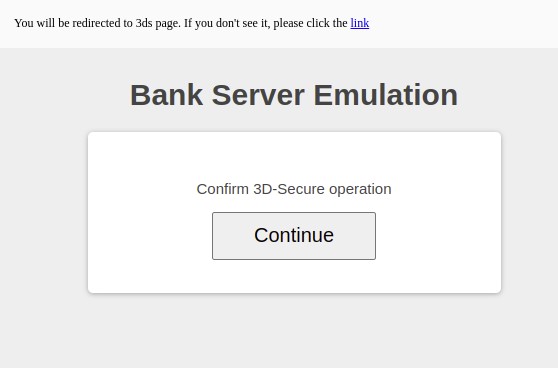
Handle payment failure
override fun onPaidFailure(e: Cloudipsp.Exception) {
when (e) {
is Cloudipsp.Exception.Failure -> {
Toast.makeText(this, "Failure\nErrorCode: ${e.errorCode}\nMessage: ${e.message}\nRequestId: ${e.requestId}", Toast.LENGTH_LONG).show() // Show specific failure details
}
is Cloudipsp.Exception.NetworkSecurity -> {
Toast.makeText(this, "Network security error: ${e.message}", Toast.LENGTH_LONG).show() // Show network security error
}
is Cloudipsp.Exception.ServerInternalError -> {
Toast.makeText(this, "Internal server error: ${e.message}", Toast.LENGTH_LONG).show() // Show internal server error
}
is Cloudipsp.Exception.NetworkAccess -> {
Toast.makeText(this, "Network error", Toast.LENGTH_LONG).show() // Show network access error
}
else -> {
Toast.makeText(this, "Payment Failed", Toast.LENGTH_LONG).show() // Show generic payment failure
}
}
e.printStackTrace() // Print stack trace for debugging
}
10 Complete payment
Pass the result from onActivityResult to the SDK.
override fun onActivityResult(requestCode: Int, resultCode: Int, data: Intent?) {
super.onActivityResult(requestCode, resultCode, data)
when (requestCode) {
RC_GOOGLE_PAY -> {
if (!cloudipsp?.googlePayComplete(resultCode, data, googlePayCall, this)!!) {
Toast.makeText(this, R.string.e_google_pay_canceled, Toast.LENGTH_LONG).show() // Show payment canceled message
}
}
}
}
Handle Result of payment
override fun onPaidProcessed(receipt: Receipt) {
Toast.makeText(this, "Paid ${receipt.status.name}\nPaymentId:${receipt.paymentId}", Toast.LENGTH_LONG).show() // Show payment success message
}
Handle back navigation
override fun onBackPressed() {
if (webView.isWaitingForConfirm) {
webView.skipConfirm() // Skip confirmation in WebView if waiting
} else {
super.onBackPressed() // Otherwise, perform default back button behavior
}
}
Save instance
override fun onSaveInstanceState(outState: Bundle) {
super.onSaveInstanceState(outState)
outState.putParcelable(K_GOOGLE_PAY_CALL, googlePayCall)
}
Complete example of MainActivity code
package com.example.cloudipspAndroidSdkExampleKotlin
import android.content.Intent
import android.os.Bundle
import android.view.View
import android.widget.Button
import android.widget.Toast
import androidx.appcompat.app.AppCompatActivity
import com.flittpayments.android.Cloudipsp
import com.flittpayments.android.CloudipspWebView
import com.flittpayments.android.GooglePayCall
import com.flittpayments.android.Order
import com.flittpayments.android.Receipt
class MainActivity : AppCompatActivity(), View.OnClickListener, Cloudipsp.PayCallback, Cloudipsp.GooglePayCallback {
private val RC_GOOGLE_PAY = 100500
private val K_GOOGLE_PAY_CALL = "google_pay_call"
private var cloudipsp: Cloudipsp? = null
private var googlePayCall: GooglePayCall? = null // <- this should be serialized on saving instance state
private lateinit var webView: CloudipspWebView
private lateinit var googlePayButton: Button
override fun onCreate(savedInstanceState: Bundle?) {
super.onCreate(savedInstanceState)
setContentView(R.layout.activity_main) // Set the layout for this activity
// Initialize UI elements
webView = findViewById(R.id.webView) // Initialize CloudipspWebView from layout
googlePayButton = findViewById(R.id.google_pay_button) // Initialize Button from layout
googlePayButton.setOnClickListener(this) // Set click listener for Google Pay button
// Check if Google Pay is supported and set button visibility accordingly
if (Cloudipsp.supportsGooglePay(this)) {
googlePayButton.visibility = View.VISIBLE // Show Google Pay button
} else {
googlePayButton.visibility = View.GONE // Hide Google Pay button if unsupported
Toast.makeText(this, R.string.e_google_pay_unsupported, Toast.LENGTH_LONG).show() // Show unsupported message
}
if (savedInstanceState != null) {
googlePayCall = savedInstanceState.getParcelable(K_GOOGLE_PAY_CALL)
}
}
override fun onBackPressed() {
if (webView.waitingForConfirm()) {
webView.skipConfirm() // Skip confirmation in WebView if waiting
} else {
super.onBackPressed() // Otherwise, perform default back button behavior
}
}
override fun onClick(v: View) {
if (v.id == R.id.google_pay_button) {
processGooglePay() // Handle click on Google Pay button
}
}
if (Cloudipsp.supportsGooglePay(context)) {
cloudipsp?.googlePayInitialize(
paymentToken,
context.findActivity(),
MainActivity.RC_GOOGLE_PAY,
googlePayCallback
)
}
override fun onSaveInstanceState(outState: Bundle) {
super.onSaveInstanceState(outState)
outState.putParcelable(K_GOOGLE_PAY_CALL, googlePayCall)
}
override fun onActivityResult(requestCode: Int, resultCode: Int, data: Intent?) {
super.onActivityResult(requestCode, resultCode, data)
when (requestCode) {
RC_GOOGLE_PAY -> {
if (!cloudipsp?.googlePayComplete(resultCode, data, googlePayCall, this)!!) {
Toast.makeText(this, R.string.e_google_pay_canceled, Toast.LENGTH_LONG).show() // Show payment canceled message
}
}
}
}
override fun onPaidProcessed(receipt: Receipt) {
Toast.makeText(this, "Paid ${receipt.status.name}\nPaymentId:${receipt.paymentId}", Toast.LENGTH_LONG).show() // Show payment success message
}
override fun onPaidFailure(e: Cloudipsp.Exception) {
when (e) {
is Cloudipsp.Exception.Failure -> {
Toast.makeText(this, "Failure\nErrorCode: ${e.errorCode}\nMessage: ${e.message}\nRequestId: ${e.requestId}", Toast.LENGTH_LONG).show() // Show specific failure details
}
is Cloudipsp.Exception.NetworkSecurity -> {
Toast.makeText(this, "Network security error: ${e.message}", Toast.LENGTH_LONG).show() // Show network security error
}
is Cloudipsp.Exception.ServerInternalError -> {
Toast.makeText(this, "Internal server error: ${e.message}", Toast.LENGTH_LONG).show() // Show internal server error
}
is Cloudipsp.Exception.NetworkAccess -> {
Toast.makeText(this, "Network error", Toast.LENGTH_LONG).show() // Show network access error
}
else -> {
Toast.makeText(this, "Payment Failed", Toast.LENGTH_LONG).show() // Show generic payment failure
}
}
e.printStackTrace() // Print stack trace for debugging
}
override fun onGooglePayInitialized(result: GooglePayCall) {
// Handle Google Pay initialization if needed
Toast.makeText(this, "Google Pay initialized", Toast.LENGTH_LONG).show() // Show Google Pay initialization message
googlePayCall = result // Store Google Pay call result
}
}
Google Pay mobile application approval¶
-
Before integrating Flitt mobile SDK, register merchant in Flitt Merchant Portal and request Flitt support support@flitt.com to enable Google Pay on your account. You will get a merchant ID in test mode.
-
Build your app using Flitt merchant ID in test mode with Flitt SDK. Flitt SDK will use
ENVIRONMENT_TESTmode andgatewayMerchantId: <your Flitt merchant_id> gatewayID: flitt -
Follow instructions to request Google for production access: https://developers.google.com/pay/api/android/guides/test-and-deploy/publish-your-integration
- Google will review the application according to its integration checklist and provide recommendations if necessary.
- If all requirements are met, production access is granted.
- Request Flitt support to switch your merchant ID to live with
ENVIRONMENT_PRODUCTIONmode. - Submit production APK pointing to live merchant ID to Google for approval.